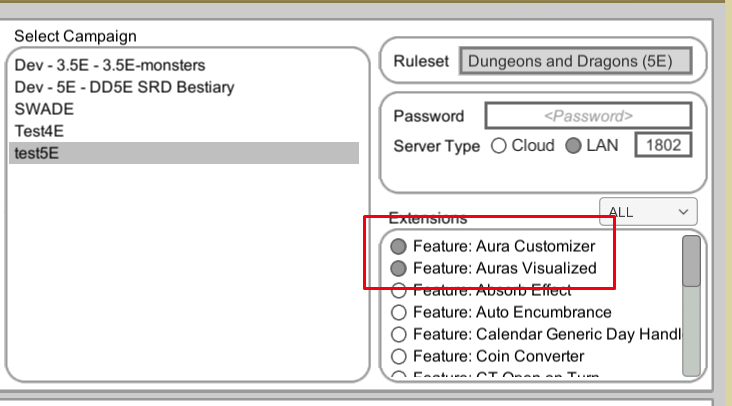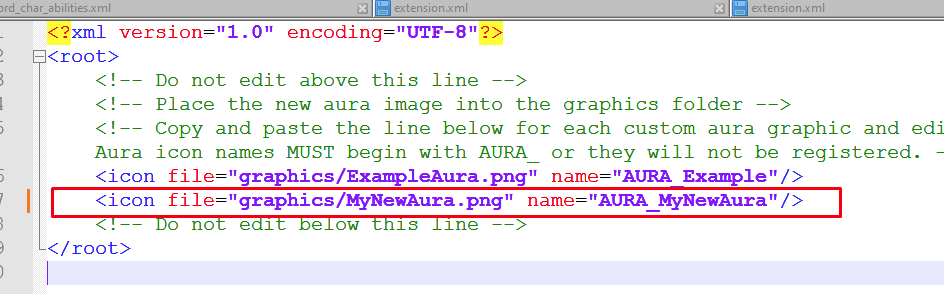Aura Customizer
The Aura Customizer extension is a free, optional enhancement to the Auras Visualized extension. This extension is intended to be edited by the user, and so is not packaged in the traditional .ext format. Aura Customizer can be downloaded at the link below. The reason this extension is not offered on the forge is that any changes made to the forge product could be overwritten by the FG update process.
Download and Install
Download the extension zip file HERE.
Extract the zip directly to the Fantasy Grounds extensions folder. This should create a new folder "AuraCustomizer" in the extensions folder that contains the files.
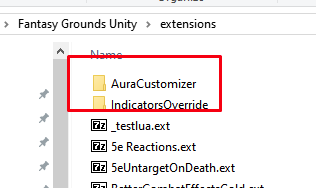
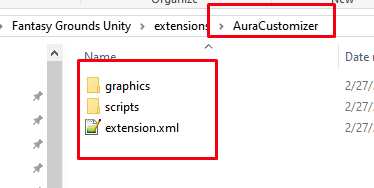
Adding a new custom Aura
Use the following process to add new aura images.
Copy the new Aura Image into the graphics folder.
Using a text editor such as notepad++ (recommended), open the AuraCustomizer/graphics/graphics_auras.xml file for editing located in the graphics folder.
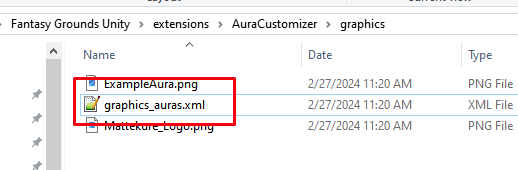
Copy and paste the icon example line. Then edit the newly created line. Change the file= section to point to the newly added image. Change the name= section to give your new aura a unique name. The name must begin with "AURA_" and the name should consist of only letters. No spaces, numbers, or special characters.
Using a text editor such as notepad++ (recommended), open the AuraCustomizer/scripts/AuraCustomizer.lua file.
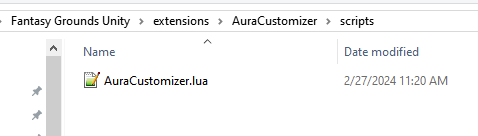
Copy and paste the example line, then edit the newly created line. Change "example" to be a new unique name that will identify your specific aura image. The name should consist of letters only, it should contain no spaces, numbers, or special characters. This name will be used for the Aura Effect as a modifier. DO NOT use any of the existing modifier words including color names, "cube", "point" or any of the modifiers defined by the Aura Effect extension. Change "AURA_Example" to be the same name defined in the graphics_auras.xml file.
AuraVis.registerCustomAura("example", "AURA_Example")

Enable the Extension
As with all extensions, this extension is enabled on the campaigns load screen.